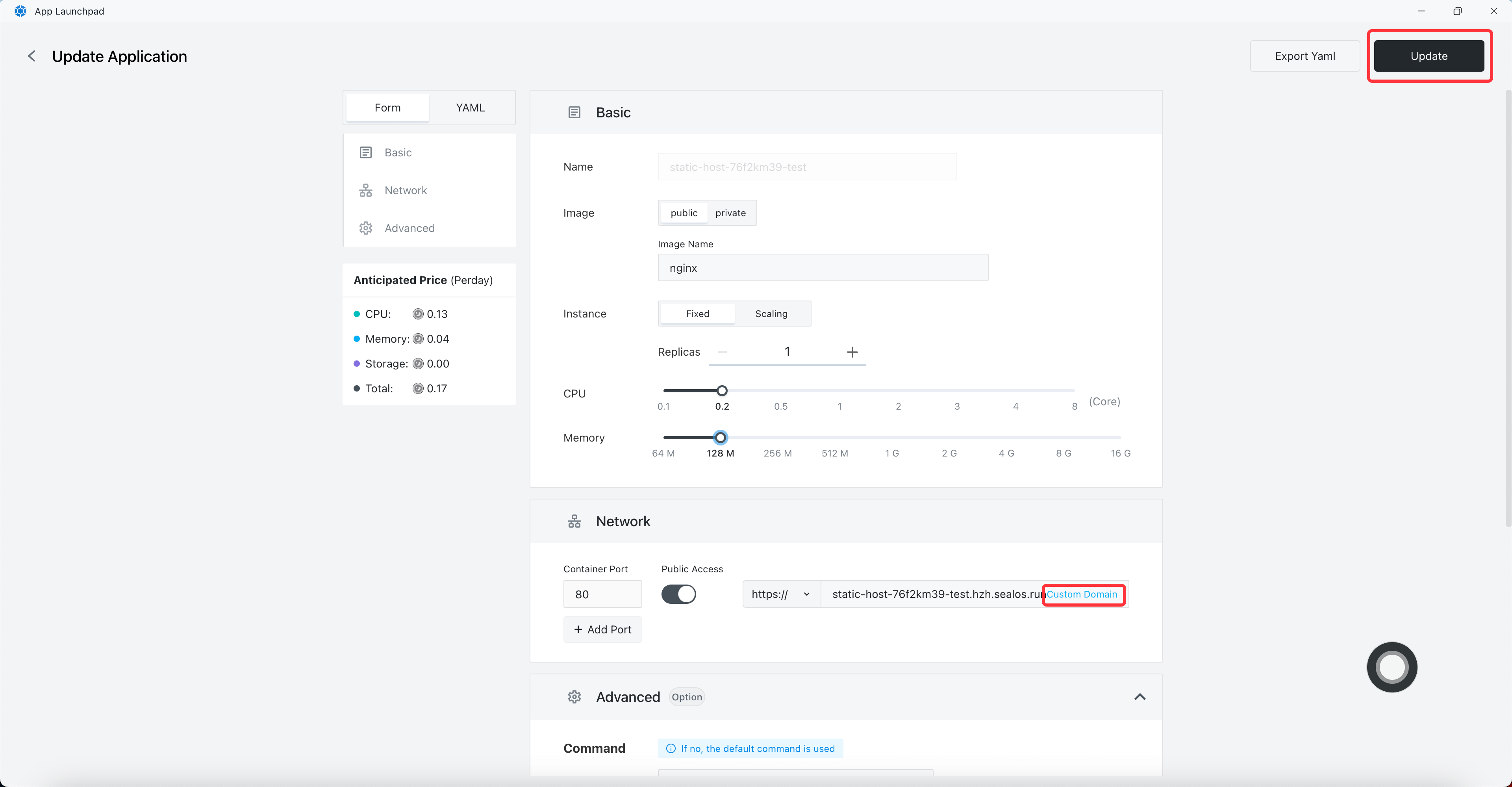Object Storage
Object Storage is Sealos' built-in object storage service, which is primarily used to store and manage unstructured data.
Currently, Object Storage has the following features:
- Upload files to bucket.
- Download files from bucket.
- Expose the access permission of the bucket.
- Use SDK to access bucket.
- Monitors bucket resource metrics.
- Static host.
Quick start
Upload files to bucket
Open the Sealos desktop and click on Object Storage.
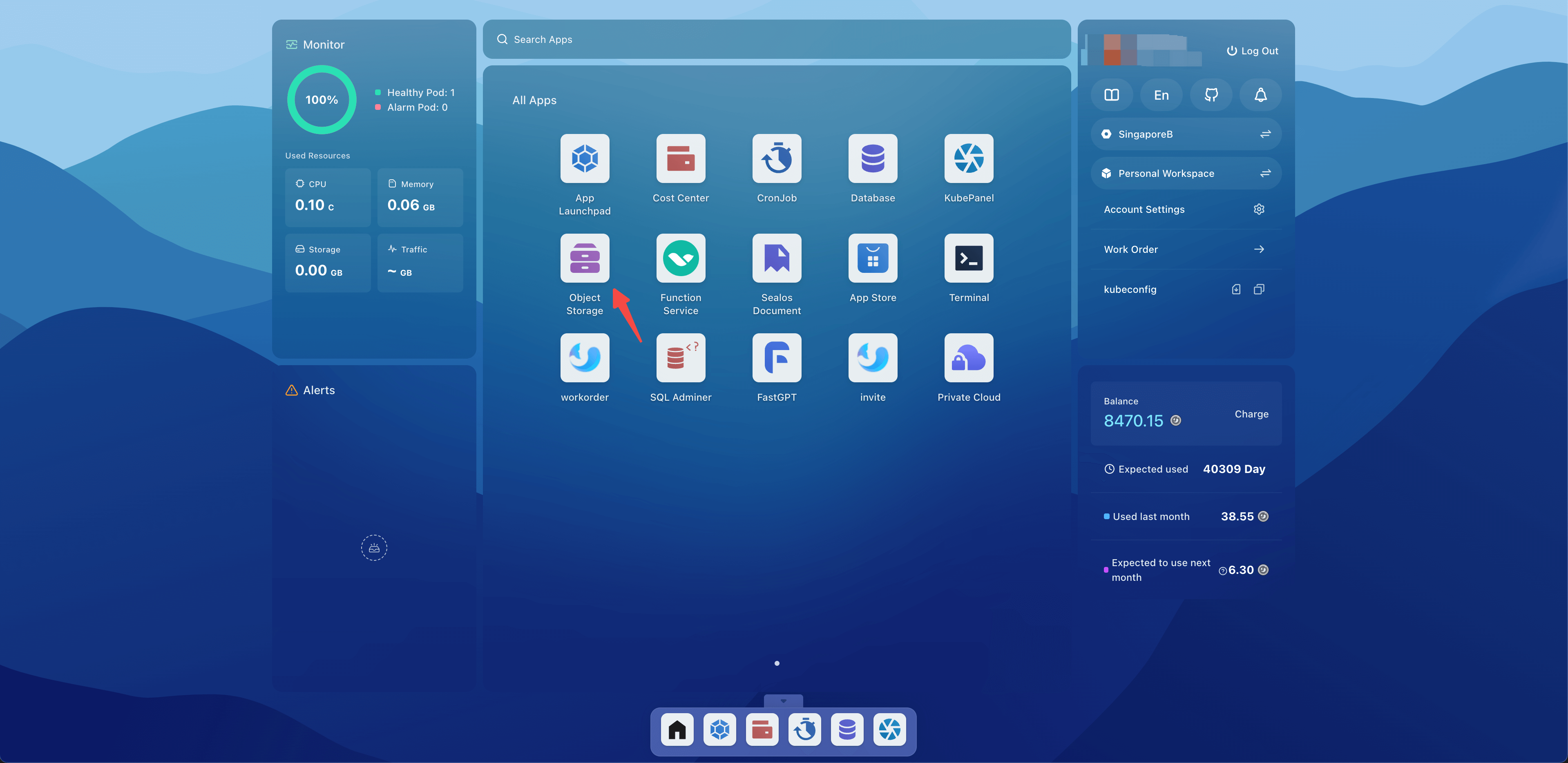
Create a bucket.
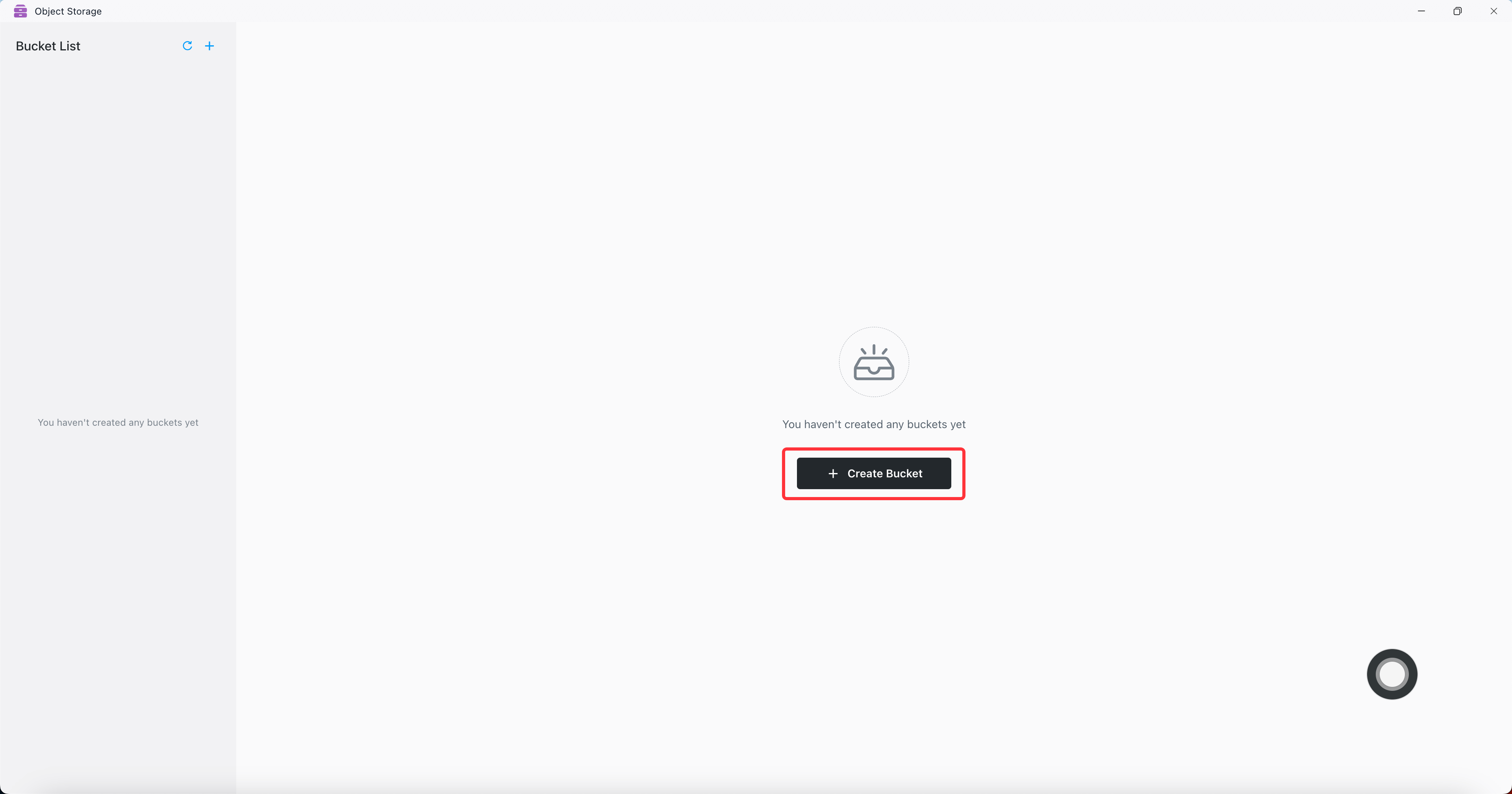
Set bucket name to test and permission to private.
Bucket Permissions Explanation:
- private: Private bucket, no public access.
- publicRead: Shared bucket with public read access.
- publicReadwrite: Shared bucket with public read and write access.
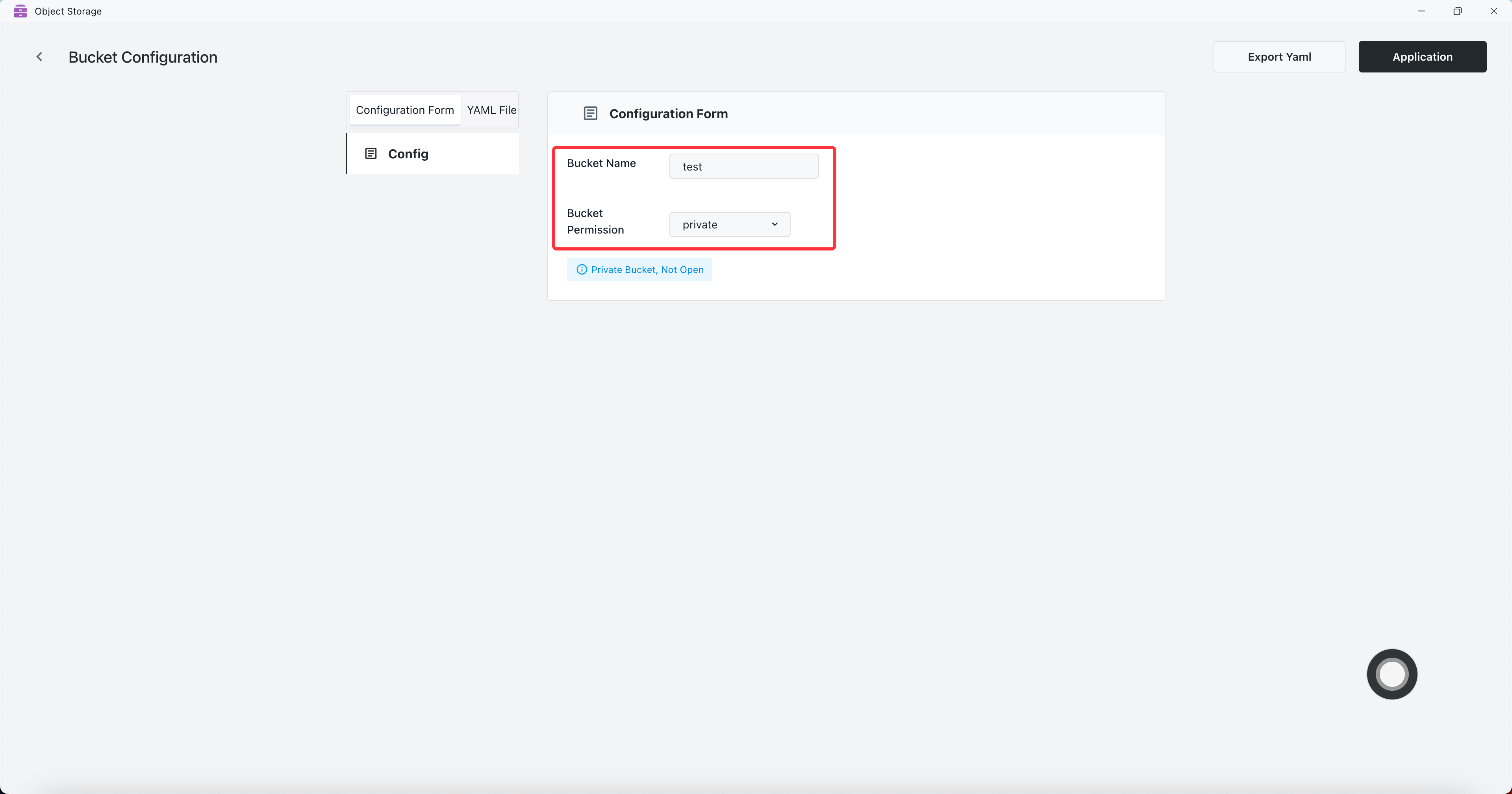
Bucket is created successfully.
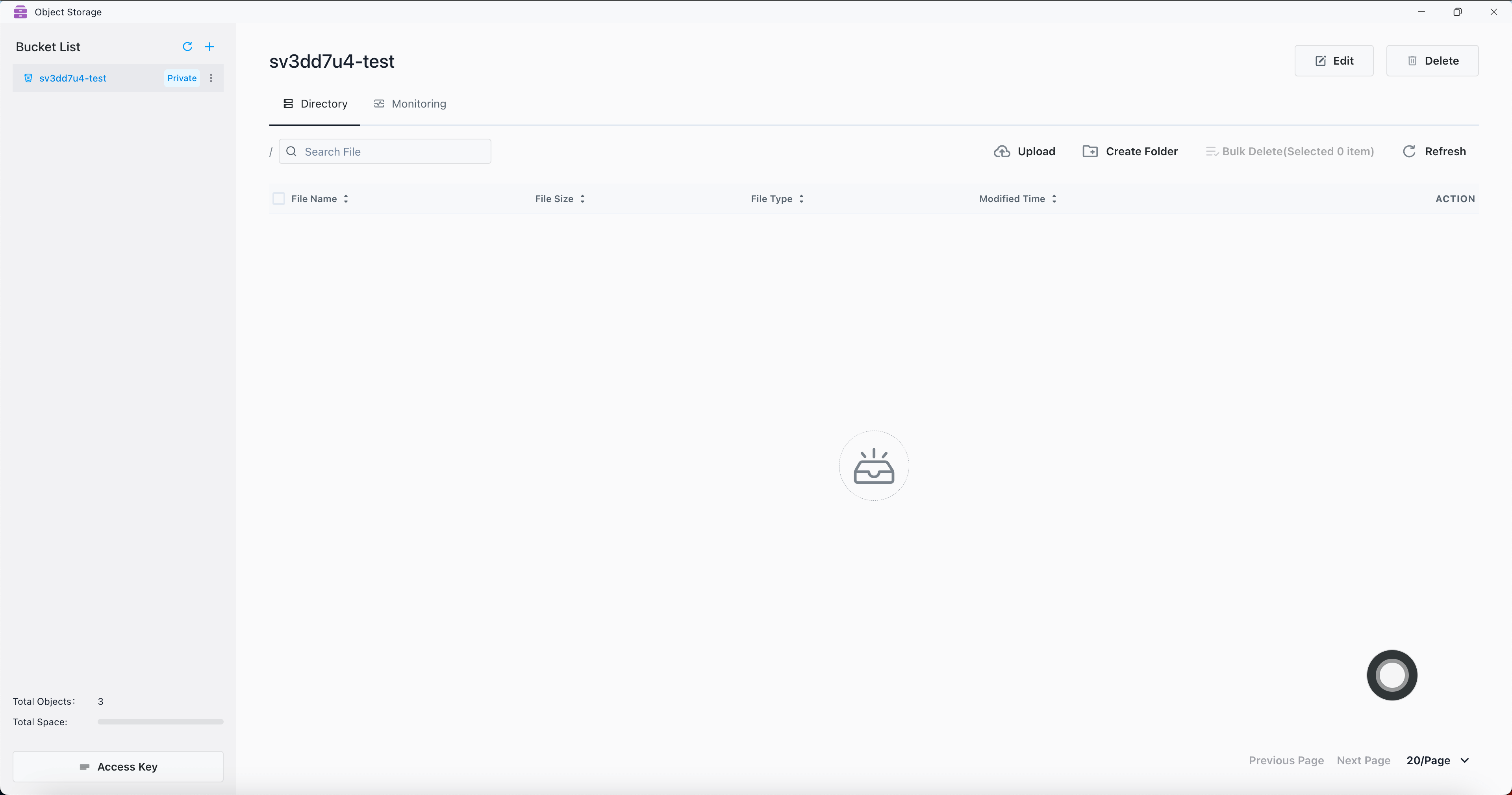
Upload file.
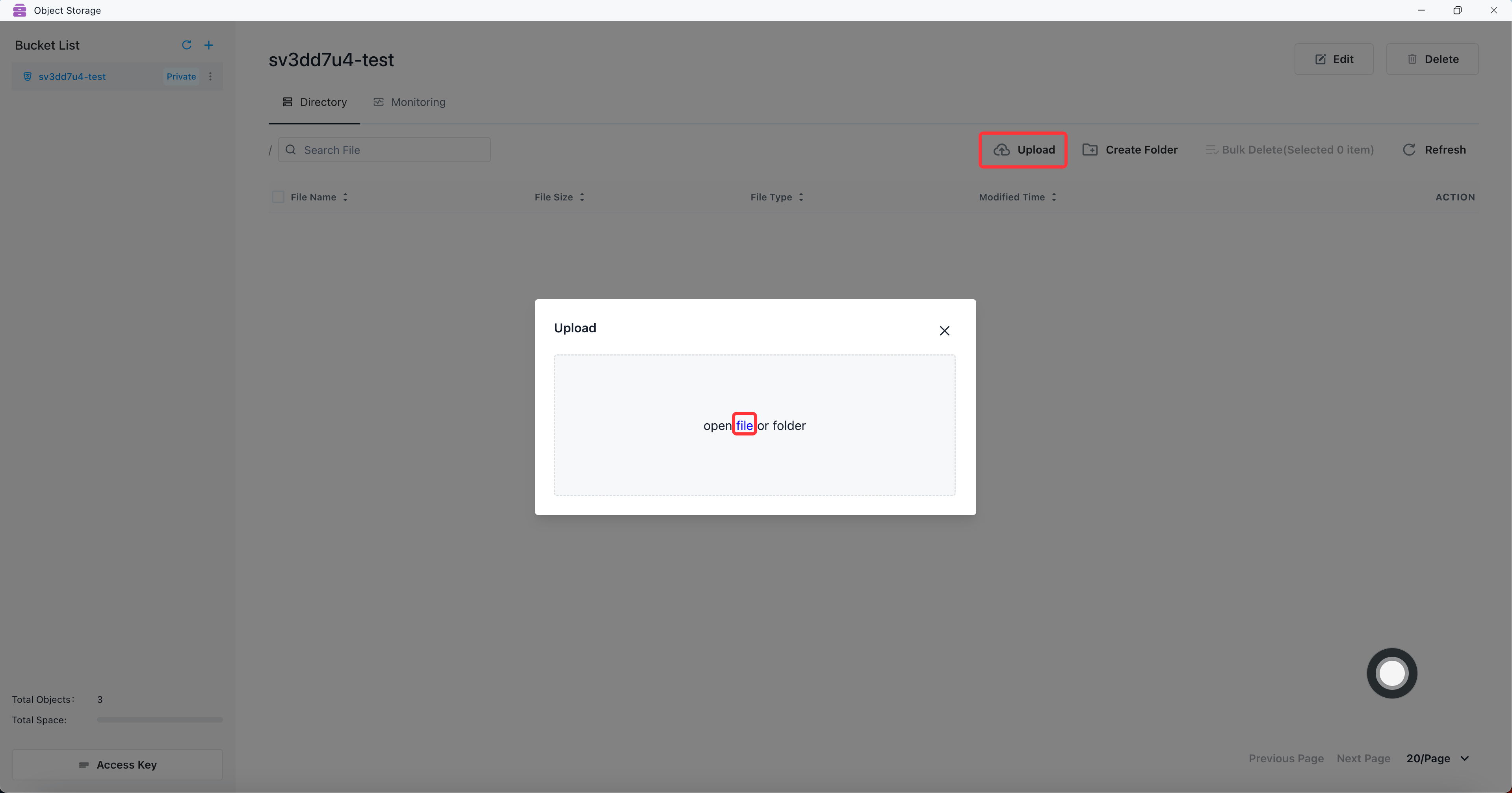
File uploaded successfully.
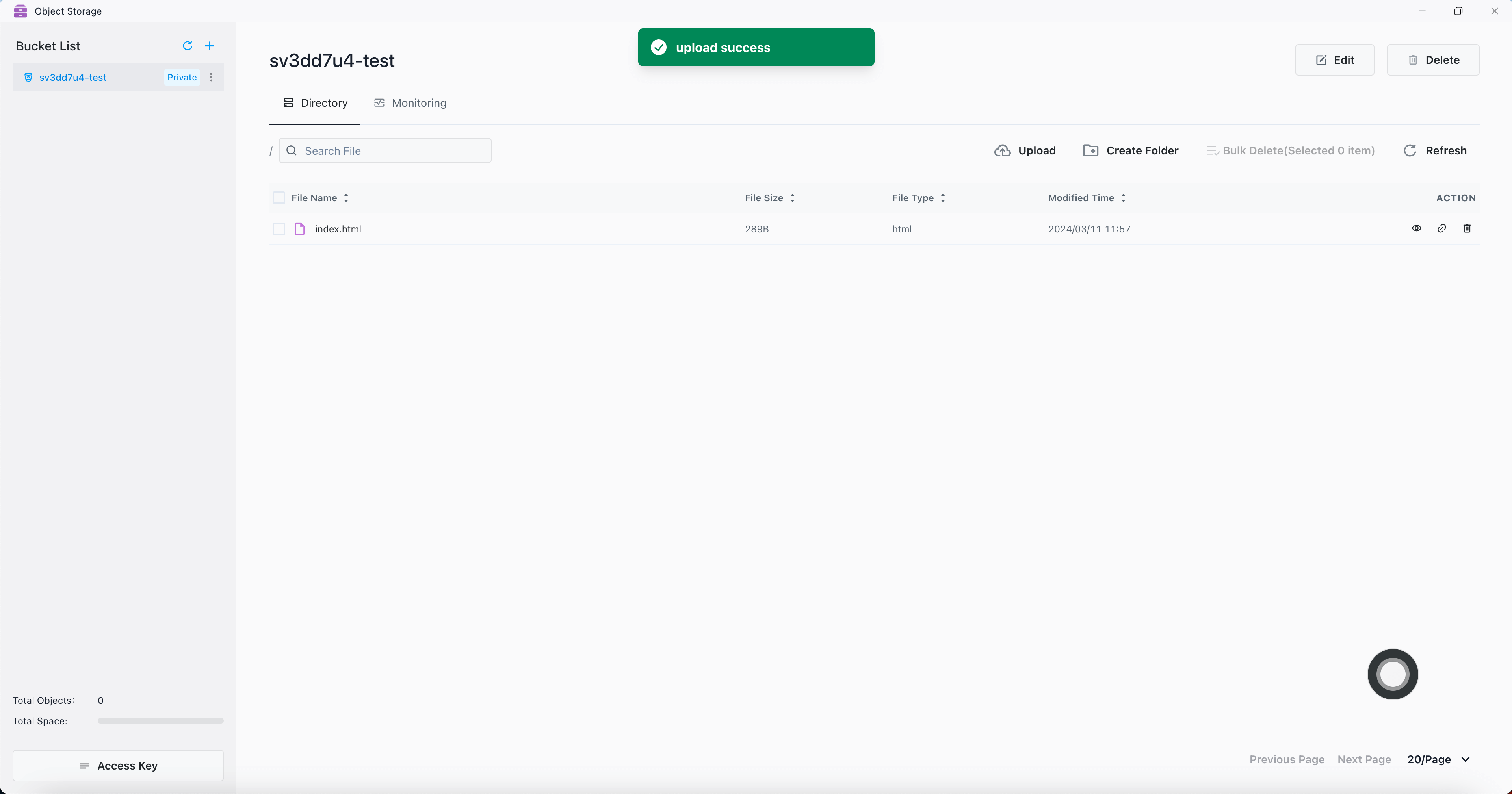
Expose the access permission of the bucket
Click the Edit button.
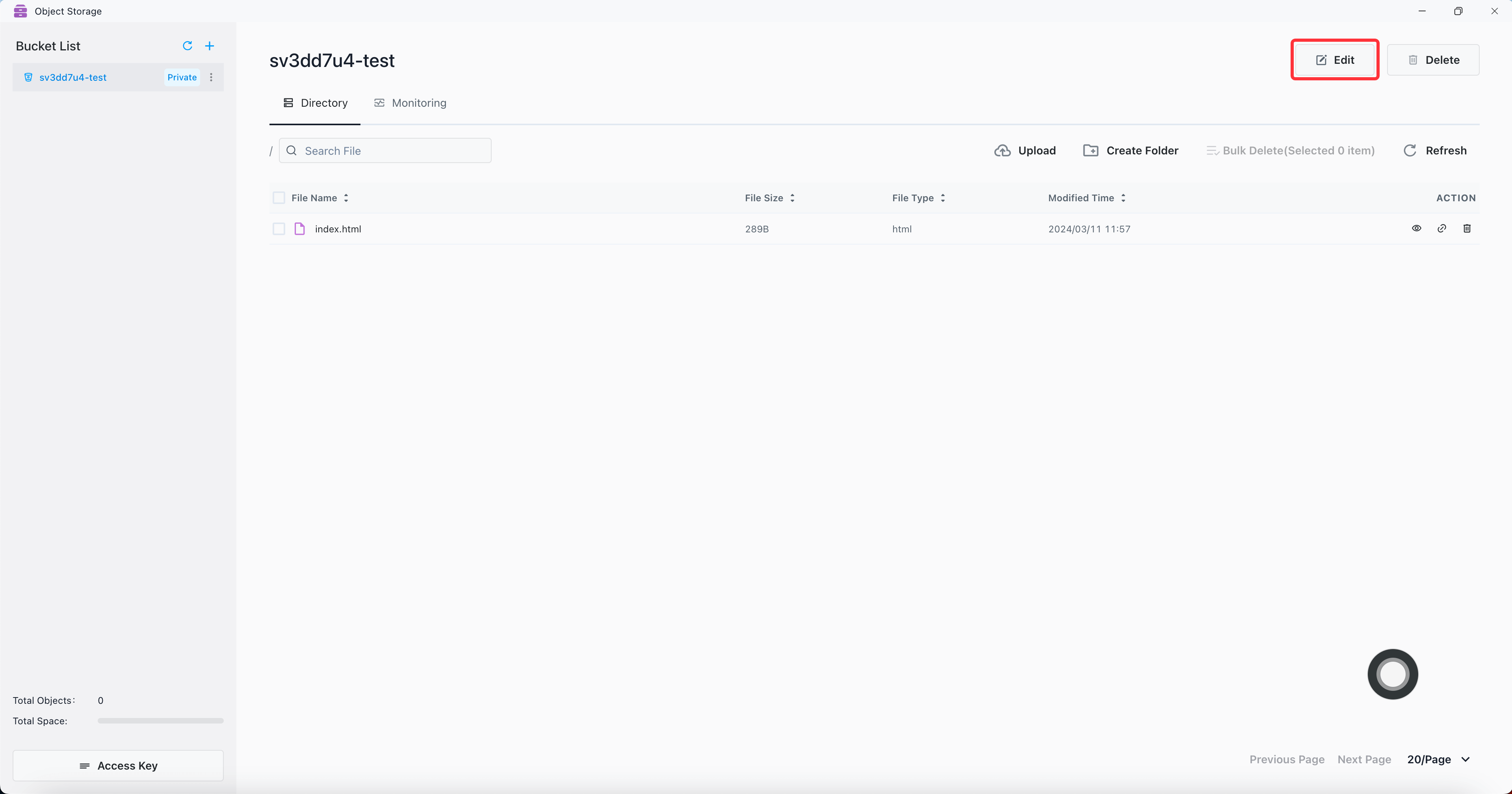
Set Bucket Permission to publicRead and click the Application button.
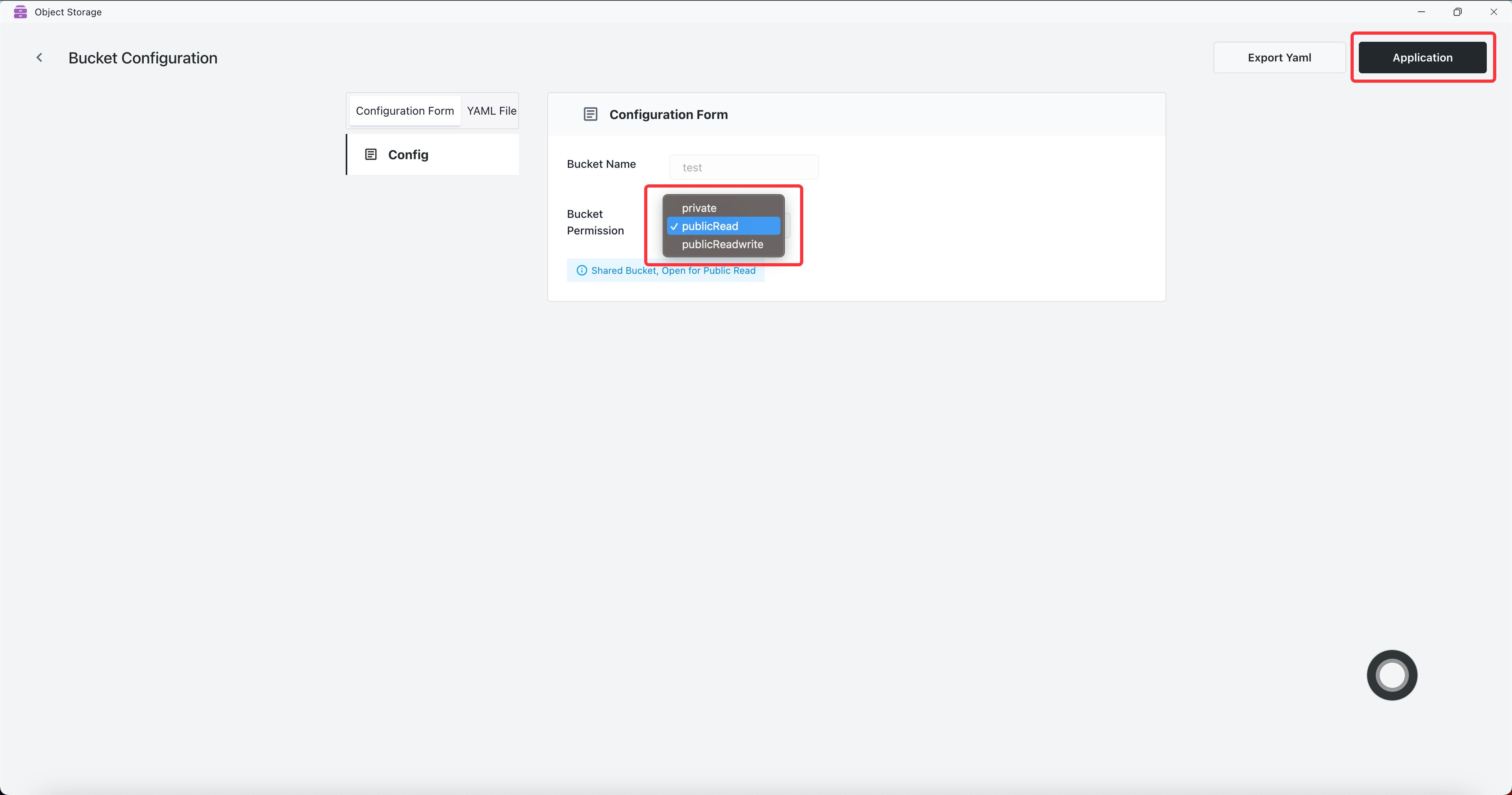
Copy file link.
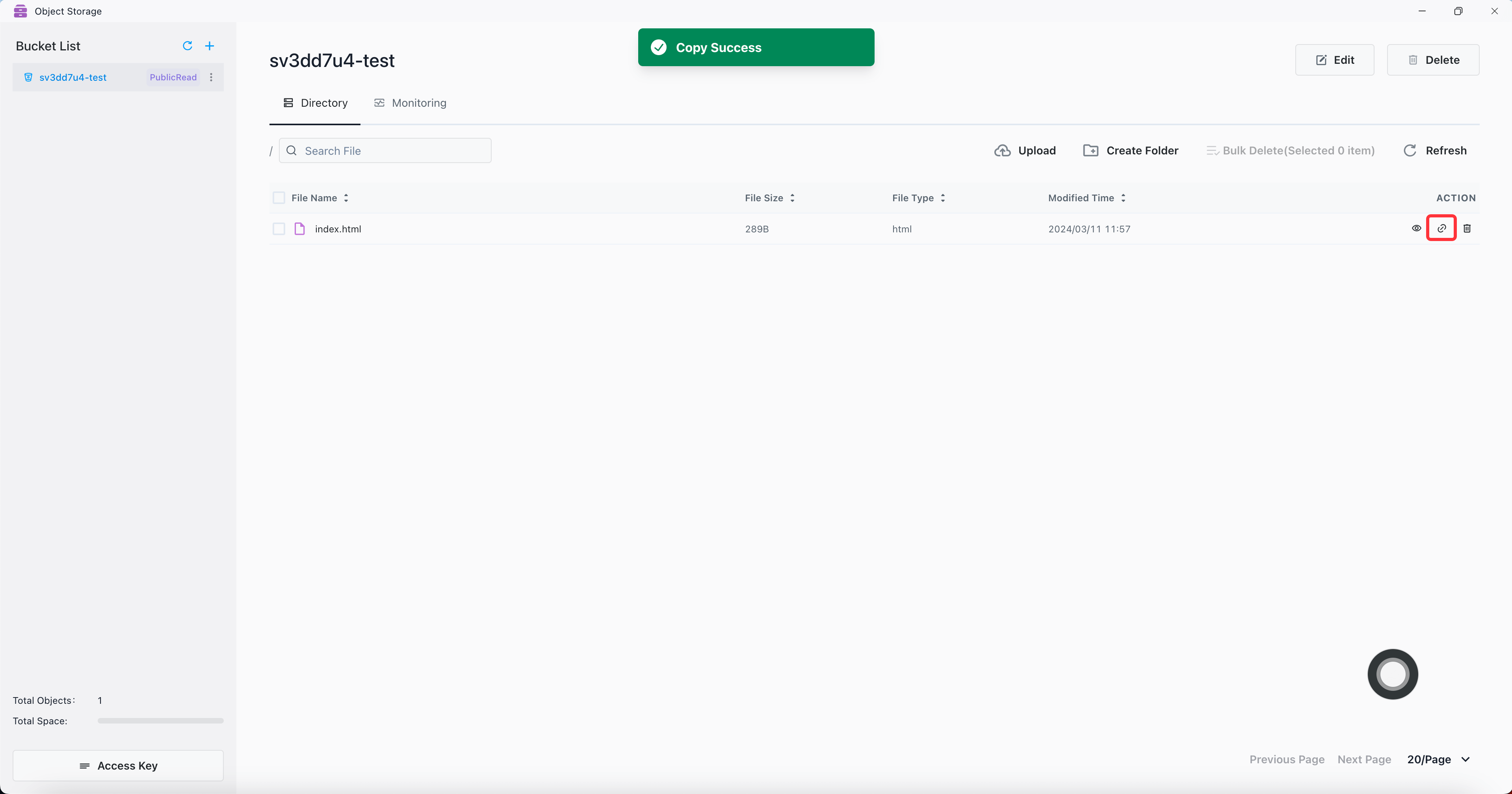
Paste to browser address bar to access files.
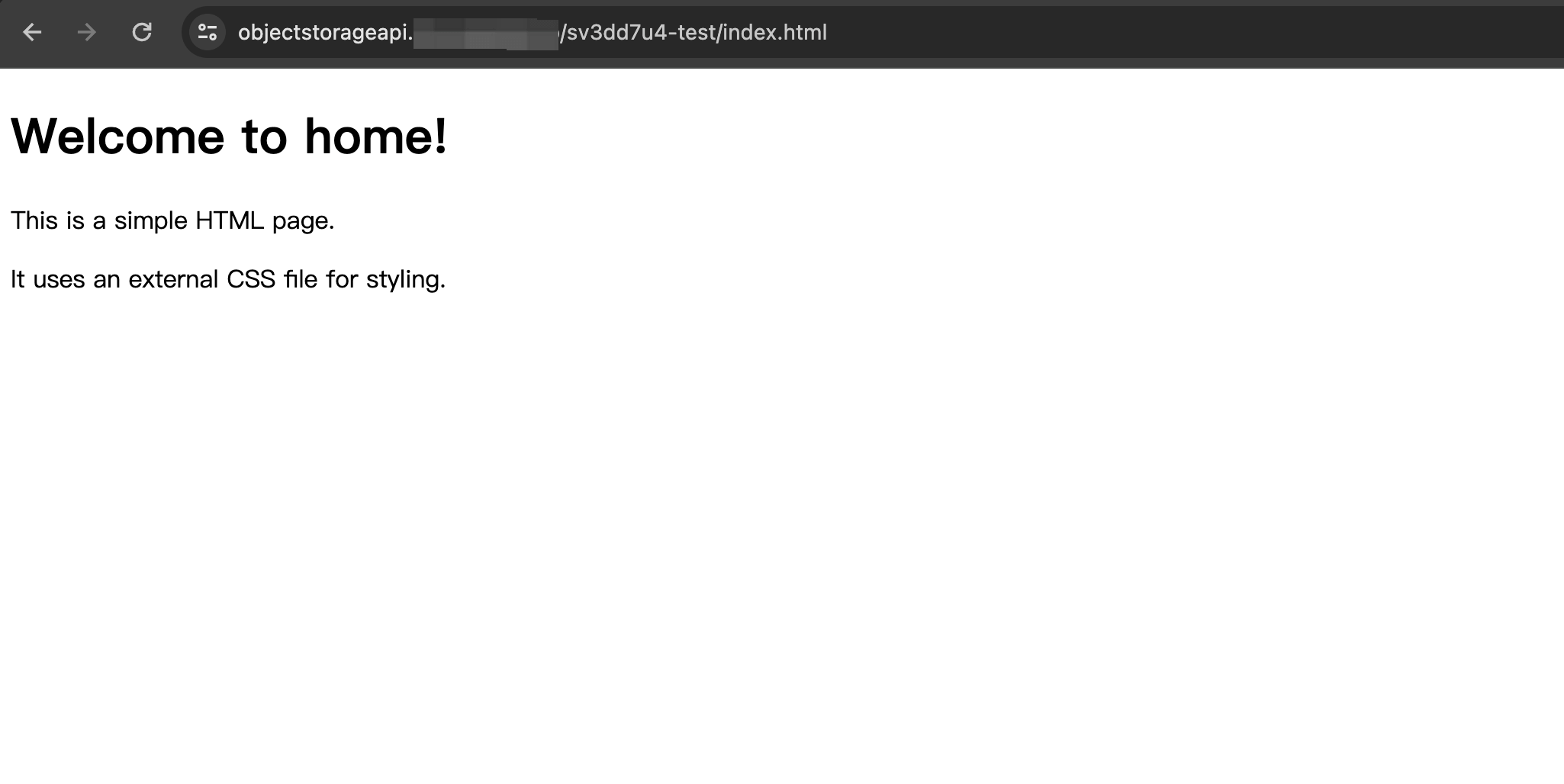
View the access key configuration
An Object Storage user consists of a unique access key (username) and corresponding secret key (password). Internal is the internal access address of Object Storage, and External is the external access address of Object Storage.
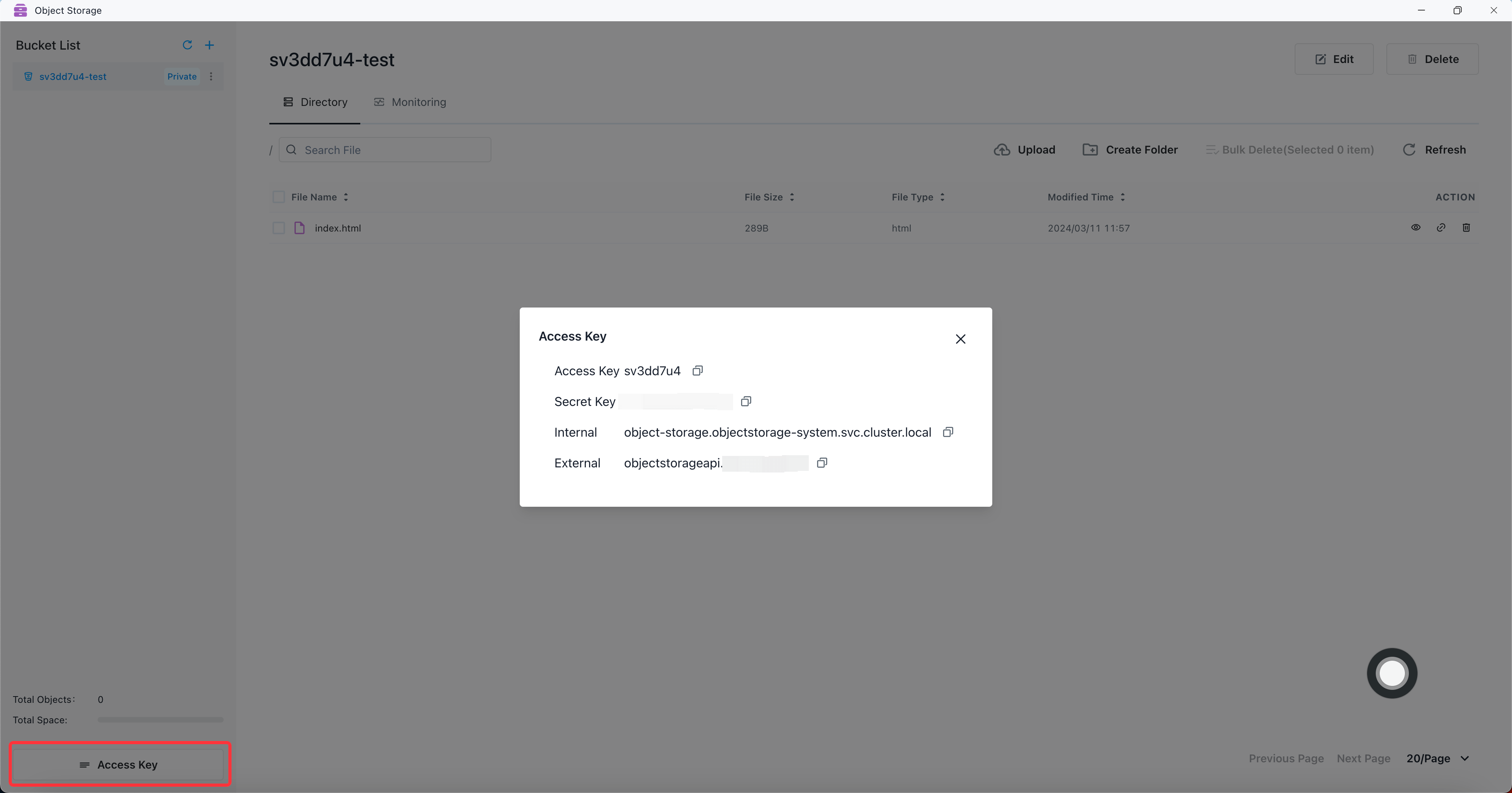
Use SDK to access bucket
The SDK requires three parameters to access bucket: AccessKey, SecretKey, and Endpoint (Internal or External). If the Region parameter is required, us-east-1 is used by default.
Go Client SDK
Detailed documentation reference: https://min.io/docs/minio/linux/developers/go/API.html
Example: Use the Go Client SDK to upload the style.css file to the sv3dd7u4-test bucket, and set the endpoint to the external address. If the service is deployed in the K8s cluster, you can change the endpoint to the internal address.
package main
import (
"context"
"fmt"
"log"
"os"
)
import "github.com/minio/minio-go/v7"
import "github.com/minio/minio-go/v7/pkg/credentials"
func main() {
endpoint := "objectstorageapi.xxx.xxx.xxx"
accessKey := "xxxxxxxx"
secretKey := "xxxxxxxxxxxxxxxx"
// init minio client
minioClient, err := minio.New(endpoint, &minio.Options{
Creds: credentials.NewStaticV4(accessKey, secretKey, ""),
})
if err != nil {
log.Fatalln(err)
}
// get local file
file, err := os.Open("./style.css")
if err != nil {
fmt.Println(err)
return
}
defer file.Close()
fileStat, err := file.Stat()
if err != nil {
fmt.Println(err)
return
}
// put object
uploadInfo, err := minioClient.PutObject(context.Background(), "sv3dd7u4-test", "style.css", file, fileStat.Size(), minio.PutObjectOptions{ContentType: "text/css"})
if err != nil {
fmt.Println(err)
return
}
fmt.Println("Successfully uploaded bytes: ", uploadInfo)
}
File uploaded successfully.
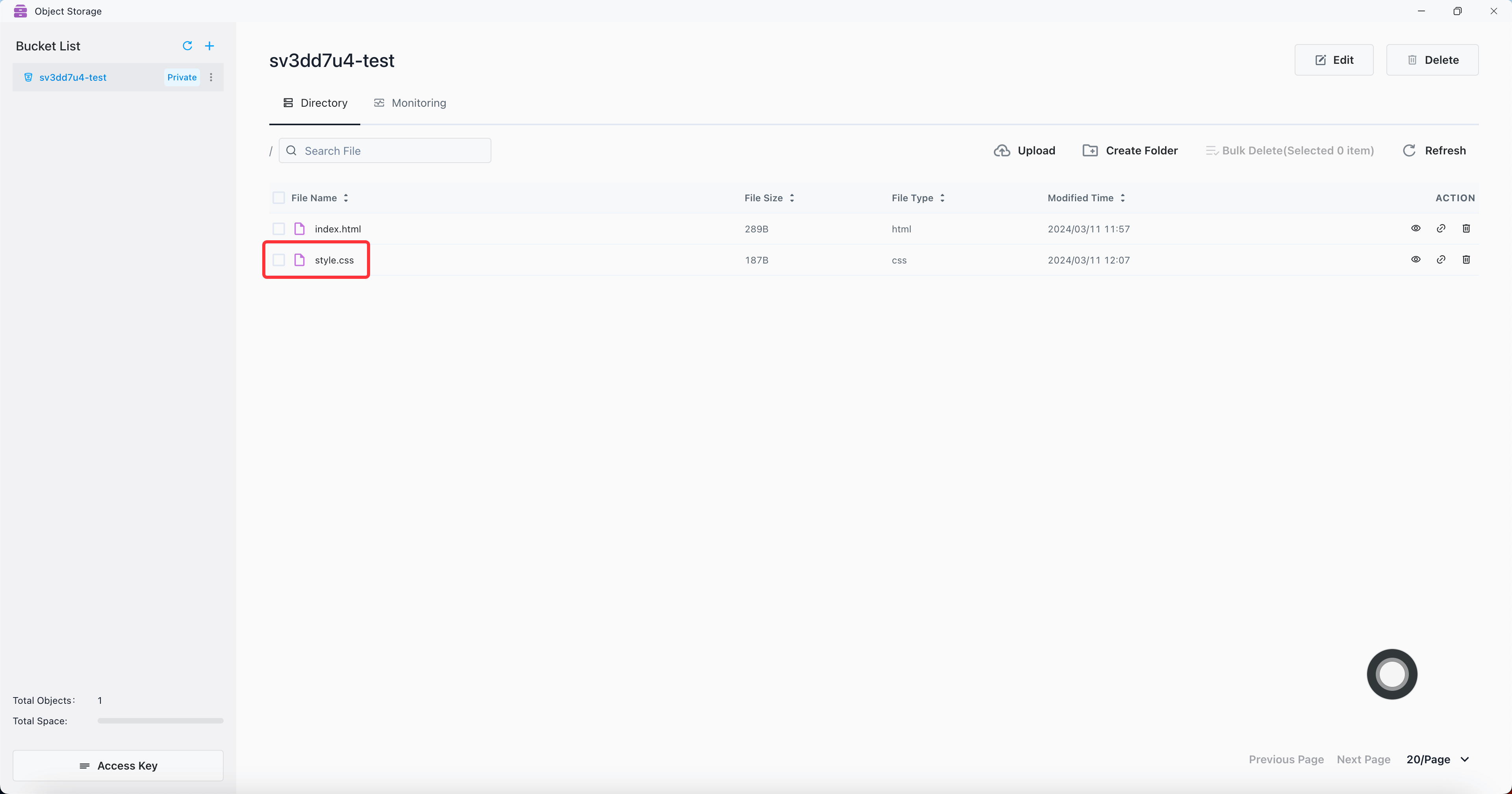
Java Client SDK
Detailed documentation reference: https://min.io/docs/minio/linux/developers/java/API.html
Example: Use the Java Client SDK to upload the style1.css file to the sv3dd7u4-test bucket, and set the endpoint to the external address. If the service is deployed in the K8s cluster, you can change the endpoint to the internal address.
<dependency>
<groupId>io.minio</groupId>
<artifactId>minio</artifactId>
<version>8.5.9</version>
</dependency>
package org.example;
import io.minio.MinioClient;
import io.minio.UploadObjectArgs;
public class FileUploader {
public static void main(String[] args) throws Exception {
MinioClient minioClient =
MinioClient.builder()
.endpoint("https://objectstorageapi.xxx.xxx.xxx")
.credentials("xxxxxxxx", "xxxxxxxxxxxxxxxx")
.build();
minioClient.uploadObject(
UploadObjectArgs.builder()
.bucket("sv3dd7u4-test")
.object("style1.css")
.filename("src/main/java/org/example/style1.css")
.build());
System.out.println("Successfully uploaded bytes.");
}
}
File uploaded successfully.
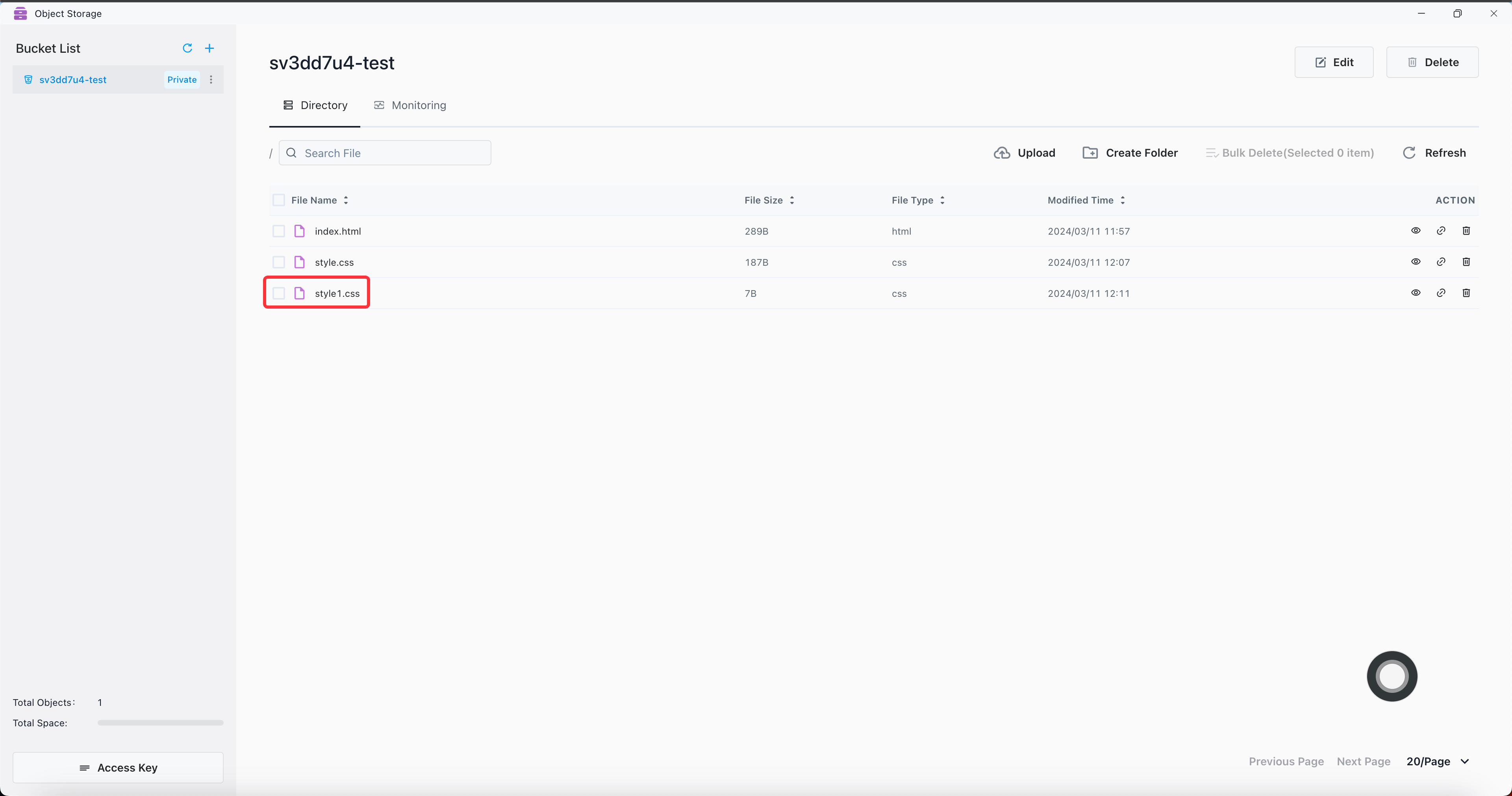
Omit other language SDK
Detailed documentation reference: https://min.io/docs/minio/linux/developers/minio-drivers.html
Static host
Create a permission for publicRead/publicReadwrite bucket, click Enable Hosting.
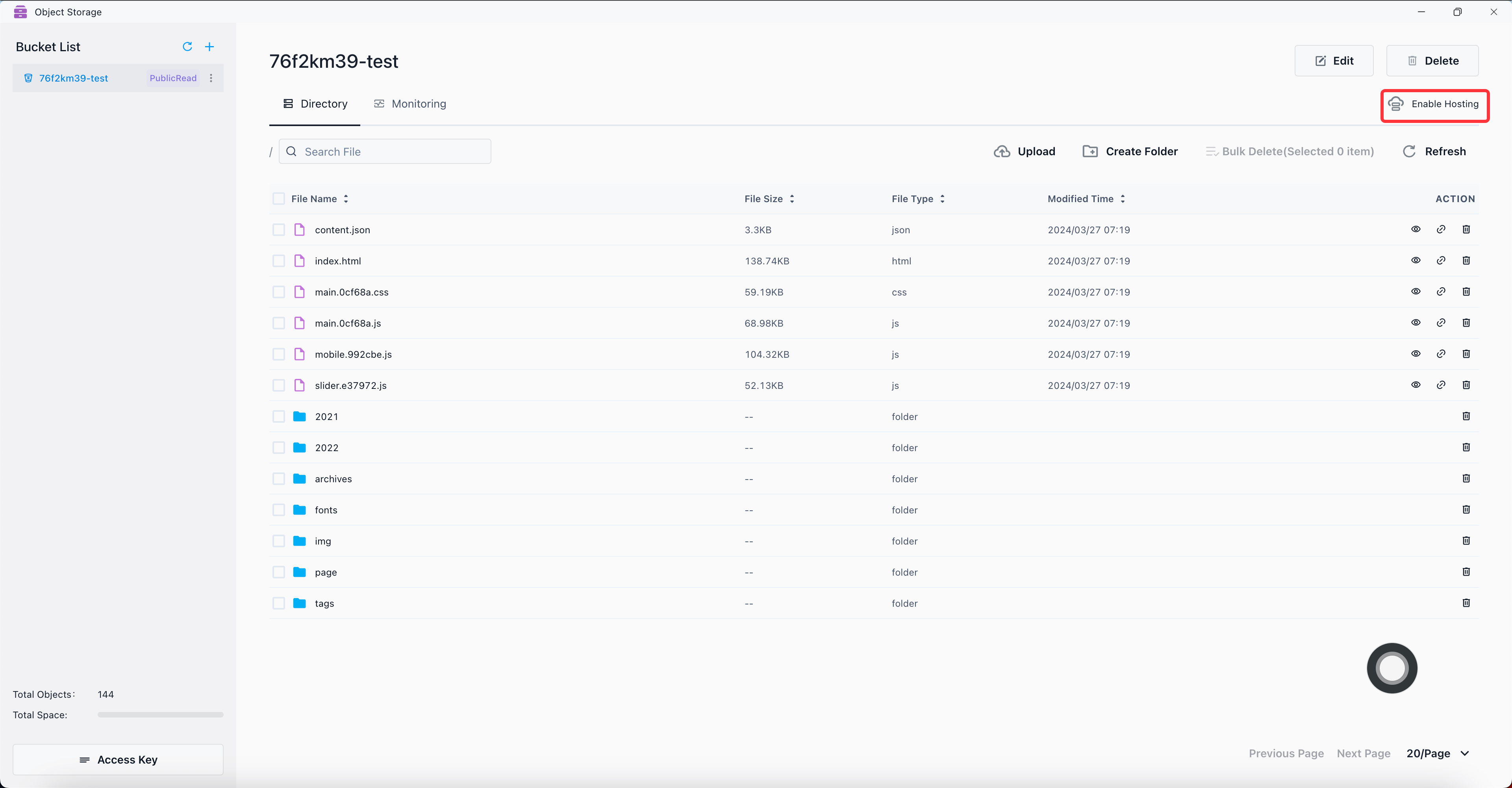
Click on the address to jump to access.
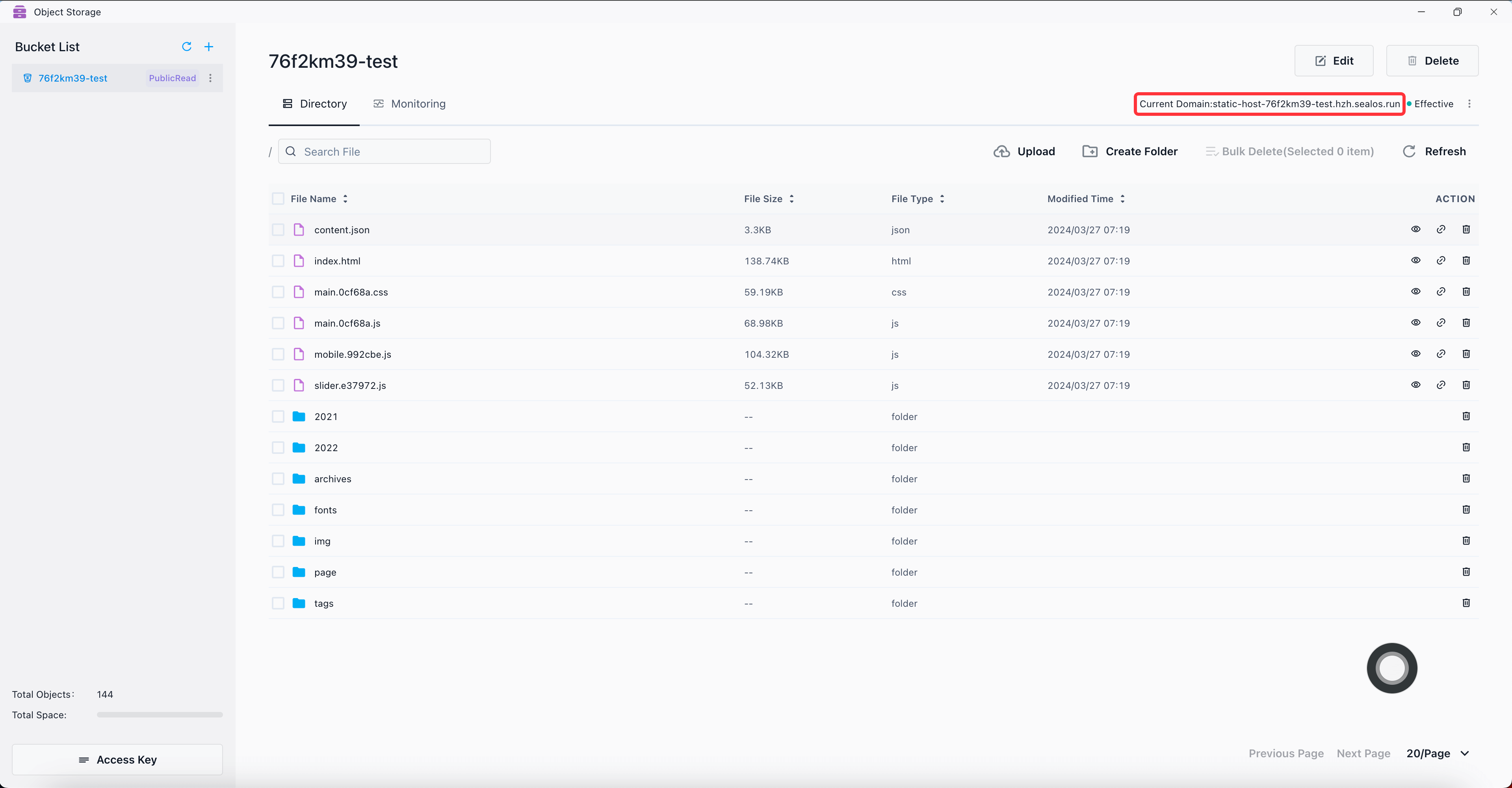
Click Custom Domain.
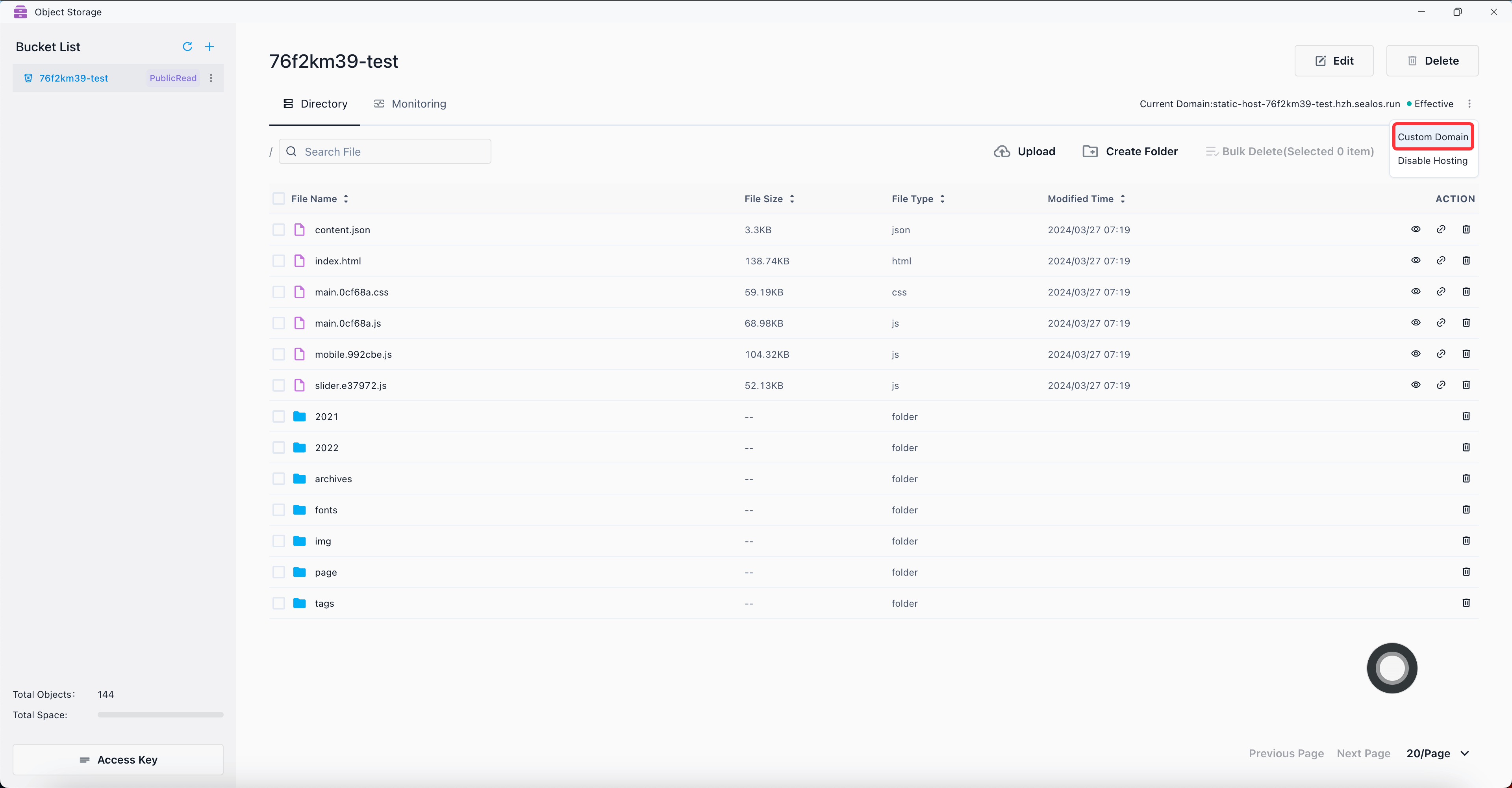
In the Update area of App Launchpad, you can customize the domain.